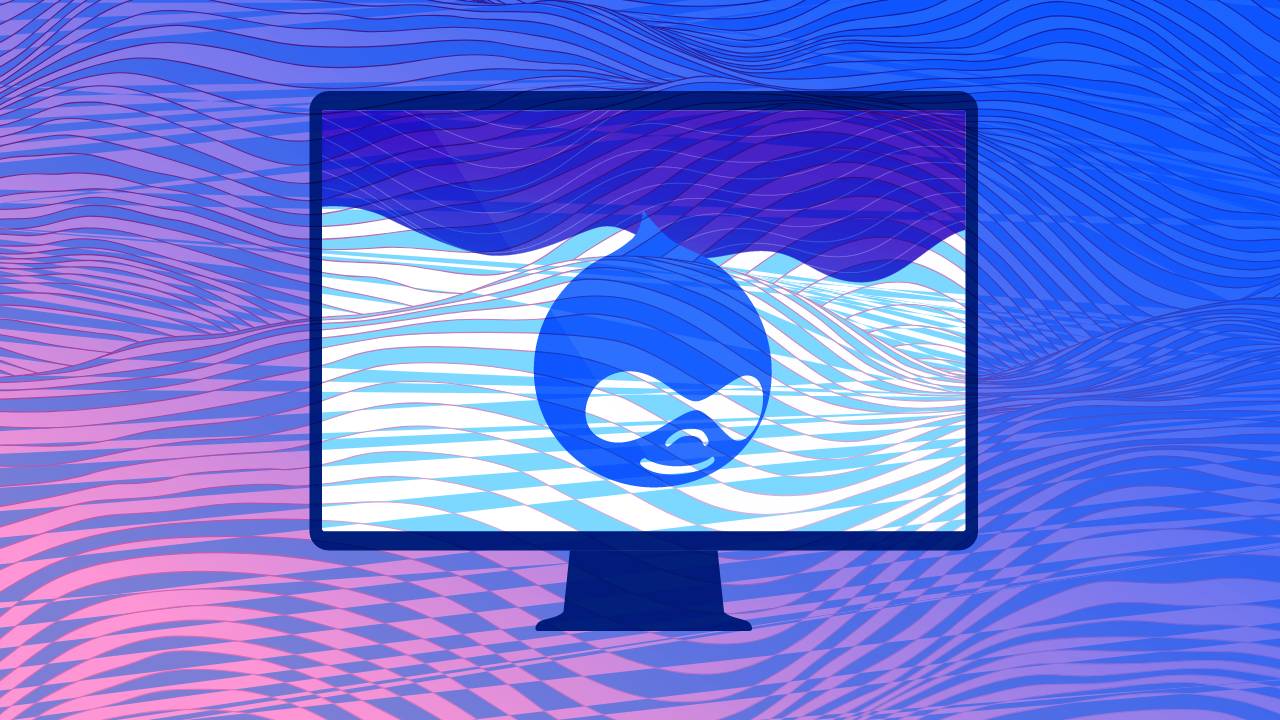Drupal is a powerful and flexible open-source content management system (CMS) that helps you build websites of various types—from simple blogs to complex e-commerce platforms. With its robust capabilities, you can create scalable websites to meet any requirement.
“Drupal is for ambitious digital experiences.”
~ as its founder Dries Buytaert once said.
The name Drupal comes from the Dutch word “druppel,” meaning “drop” (as in a drop of water). It reflects the project's origin, as Buytaert initially wanted the domain "dorp" (meaning "village" in Dutch) to symbolize community but mistyped it as "drop." The name stuck, and so Drupal was born, representing both the community-driven nature of the platform and the idea of "a drop in the ocean" of possibilities.
impromptu :: why one can never remember to always keep the positions of disrespect towards you*ube invasive privacy policies? Privacy maintenance is required.
Dries Buytaert, the founder of Drupal, maintains a personal website where he shares insights on digital experiences, open-source projects, and various aspects of technology.
This guide will take you through the basic steps of building your first website using Drupal.
Step 1: Install Drupal
- System Requirements Ensure your hosting environment meets the following requirements:
- Web server: Apache, Nginx, or Microsoft IIS
- Database: MySQL, MariaDB, PostgreSQL, or SQLite
- PHP: PHP 8.0 or as higher as it gets
- Download and Upload Drupal
- Go to the Drupal website and download the latest version.
- Upload the downloaded files to your hosting server via FTP or through your hosting control panel (also such as cPanel).
- Create a Database
- Access your hosting's database management tool (like phpMyAdmin).
- Create a new database and note the database name, username, and password for later use.
- Run the Installer
- Open your web browser and navigate to your domain (e.g.,
http://yourdomain.com). - The Drupal installation process will begin. Follow the steps:
- Select a language.
- Choose an installation profile (Standard or Minimal).
- Enter your database credentials (from step 3).
- Configure site settings (site name, admin username, and password).
- Open your web browser and navigate to your domain (e.g.,
"While Drupal may not be as straightforward as WordPress or other website builders, it offers unparalleled customization options. With a bit of learning, and a basic understanding of HTML and CSS, you can truly tailor your site to your needs."
~ Editor in Chief
Step 2: Explore the Drupal Dashboard
Once installed, you’ll be taken to the Drupal dashboard. Here's an overview of the key sections:
- Content: Manage pages, articles, and other types of content.
- Structure: Define menus, blocks, content types, and taxonomies.
- Appearance: Choose and customize your theme to control the look and feel of the site.
- Extend: Install and manage modules to add extra functionality.
- Configuration: General settings for site behavior, such as caching and SEO options.
- People: Manage users, roles, and permissions.
“Do not seek to follow in the footsteps of the wise. Seek what they sought.” ― Matsuo Basho
Step 3: Choose a Theme
Themes control the look and feel of your Drupal website. You can choose a theme from Drupal's repository or create your own.
- Select a Theme
- Go to the Appearance section in the dashboard.
- Choose a default theme or click Install new theme to add a new one from Drupal’s theme repository.
- Customize the theme's settings and appearance.
- Customize the Layout
- In the Structure section, go to Block Layout to place blocks (pieces of content or functionality) in various regions of your theme (e.g., header, sidebar, footer).
Ask yourself: What's keeping me awake at night?
Step 4: Create Content
Drupal organizes content in Content Types like pages, articles, and more.
- Add a Basic Page
- Navigate to Content > Add content > Basic page.
- Enter a title, body text, and any media (images, videos).
- Save the page, and it will be accessible from your site.
- Create an Article
- Go to Content > Add content > Article.
- Articles are typically used for blog posts or news.
- You can add tags, categories, and images to articles.
Ask yourself: What is something you always love doing, even when you are tired or rushed? Why?
Step 5: Manage Menus and Navigation
- Create a Menu Item
- Navigate to Structure > Menus.
- Click Main Navigation (or any menu), then Add link.
- Enter a menu title, link URL (to your content), and save.
- Organize Menus
- Drag and drop menu items to organize them.
- Save changes to update your navigation.
Ask yourself: How do I feel about getting quiet, listening deeply and patiently to my inner wisdom?
Step 6: Install Modules for Additional Features
Modules add functionality to your Drupal website (e.g., SEO tools, contact forms, social sharing).
- Install a Module
- Go to Extend in the dashboard.
- Click Install new module and upload a module you’ve downloaded from Drupal’s module repository.
- Enable the module and configure its settings.
- Popular Modules:
- Pathauto: Automatically generates SEO-friendly URLs.
- Webform: Create forms for contact pages, surveys, or feedback.
- Views: Build dynamic lists of content.
Ask yourself: Am I using my time wisely?
Step 7: Configure Your Website
Drupal offers a wide range of configuration options to fine-tune your website.
- SEO Settings:
- Install the Metatag module to set meta descriptions and titles for better search engine optimization.
- Configure clean URLs by enabling the Pathauto module for user-friendly URLs.
- Performance Optimization:
- Navigate to Configuration > Development > Performance to enable caching and aggregation of CSS/JS files to speed up your site.
- Security Settings:
- Regularly update your Drupal core and modules to the latest versions for security.
- Set appropriate User roles and permissions in the People section to control access.
Ask yourself: Where will I go after I die and what’s going to happen to me?
Step 8: Launch Your Website
Once you're satisfied with your site's content, design, and functionality:
- Review and Test:
- Check all pages, menus, and features.
- Test on different devices (desktop, tablet, mobile) and browsers.
- Go Live:
- Announce your website on social media, set up Google Analytics, and monitor its performance.
Embracing Digital Transformation for a Sustainable Future
Once your Drupal website is published, you'll want to maximize its potential and ensure you're getting the most out of the platform. For a deeper understanding of how Drupal can enhance your digital experience, I highly recommend reading an insightful article by Roromedia:
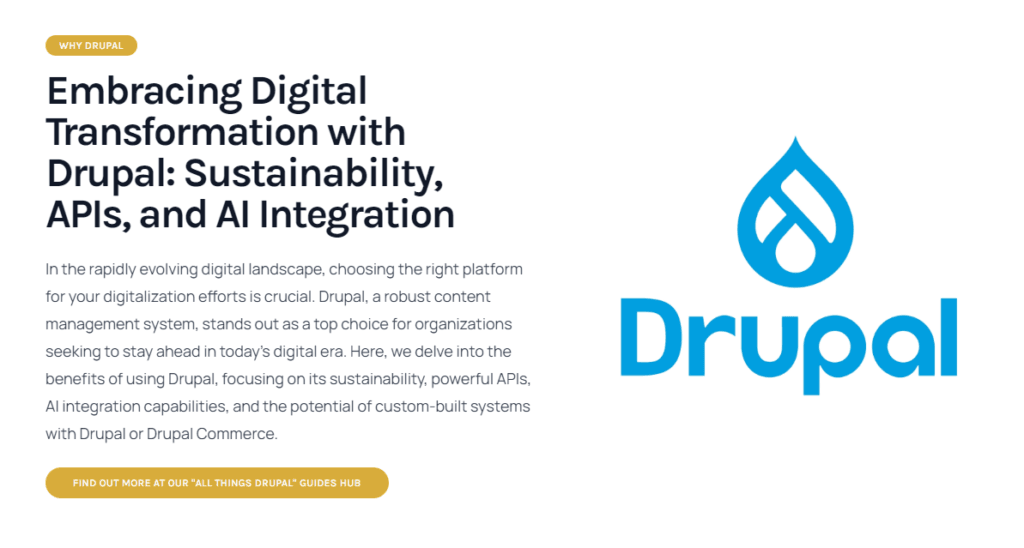
As Roromedia.com rightly points out in their article, Why Drupal? Embracing Digital Transformation with Drupal: Sustainability, APIs, and AI Integration, Drupal is a powerful tool for businesses looking to stay at the forefront of digital transformation. The article explores how Drupal supports sustainability, API integration, and even AI, making it an excellent choice for future-proofing your digital presence.
This resource is perfect for Drupal users looking to scale and optimize their websites.
Good luck with your Drupal journey!
Drupal is a powerful and flexible platform, but it comes with a learning curve. Start by installing Drupal, exploring the dashboard, and adding content. Over time, you can explore more advanced features like custom content types, taxonomy, and module development to create a robust, feature-rich website.
Ask yourself: What small act of kindness was I once shown that I will never forget?
To make things even easier, we provide an excellent automatic way to deploy Drupal installations with any of our services, ensuring a hassle-free setup and configuration. Let us handle the technical details so you can focus on building your site quickly and efficiently!

SPACELAUNCH NOW!
Get Your Site Up & Running
SpaceLaunch is an ideal choice for those seeking to swiftly establish their own website, it offers a comprehensive and user-friendly solution backed by essential features, FREE domain registration / transfer / renewal, 1h FREE technical support to get you going, and the flexibility to grow and expand as needed (add-ons available).